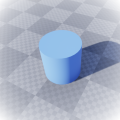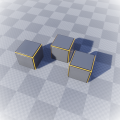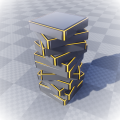Unreal Plugin
Each new project you want to use Apparance in will need to be set up as follows.
Add the plugin
- Open your project (or create a new project)
- Open the Plugins panel (Edit → Plugins) and navigate to the Procedural section.
- Enable the Apparance Plugin by ticking the "Enabled" check-box.
- Accept the Beta version warning (Yes)
- Click the Restart Now button (wait for restart)
Follow the Setup Wizard
Once the editor has restarted you should be presented with the Apparance Plugin Setup wizard. This will guide you through the rest of the setup process.
As a new user just let the wizard setup everything up for you by clicking the helper buttons on each prompt. Manual setup is beyond the scope of these instructions and not needed for simple projects.
Following these instructions and prompts will set up the following aspects you your project:
- Where procedures will be stored
- How procedures get access to project assets
- How the default Apparance assets are accessed
Next Steps
Get started making procedural things in your project:
- Tutorial - Try the First Asset tutorial for an introductory walkthrough.
- Unreal Manual - Dive into the Unreal Manual pages to learn your way around.
- Procedural Concepts - Visit the Apparance Concepts page to learn more about the procedural mindset.
Or alternatively try the example project:
- Interactive Demo - Download the Example Project and explore some procedural examples in an interactive demo level.