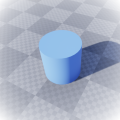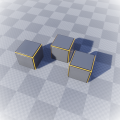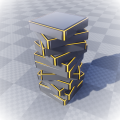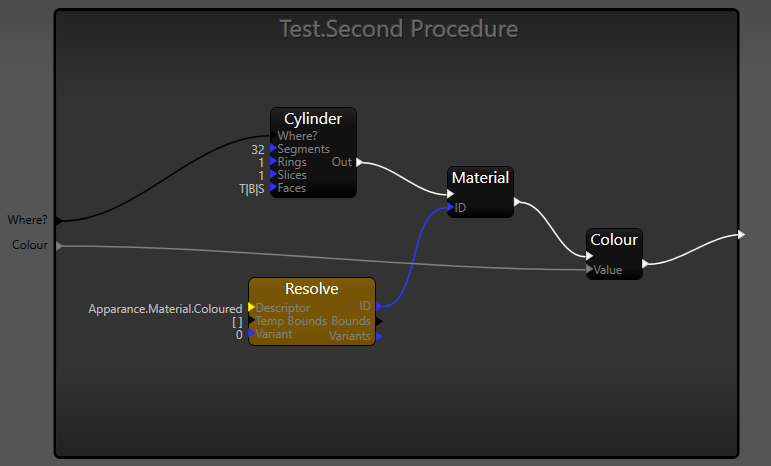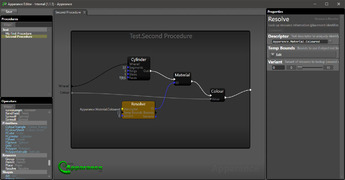Geometry generation
This tutorial takes you through the process of adding a procedure to generate a coloured cylinder mesh in the scene.
The geometry generation features of Apparance are considered experimental at the moment. The operators available are currently a sub-set of what will be available in the future. There are plenty to play with, but please bear this in mind. If you want to get involved in discussing the geometry generation features please visit the Apparance Forums.
Primary Goals
- Trying out the basics of geometry generation
- Primitive operators
- Assigning materials
- Assigning vertex colours
Instructions
- Create a new procedure in the Apparance Editor called "Second Procedure"
- In the Operators panel, right click and enable the "Experimental" operators
- Add the following operators to it:
- Cylinder (under Primitives)
- Material (under Modelling)
- Colour (under Modelling)
- Resolve (under Resources)
- Wire them up in sequence
- Cylinder output to Material input
- Material output to Colour input
- Resolve output to Material ID input
- Create inputs and output
- Drag the Cylinder's "Where?" input out to the left to make it a procedure input
- Drag the Colour nodes "Value" input out to the left to make it a procedure input too
- Select the new Value input and rename it to "Colour"
- Drag the Colour output out to the right to create a procedure output
- Set the Resolve nodes Descriptor to "Apparance.Material.Coloured"
- Hit save (
 Ctrl+S in the node graph)
Ctrl+S in the node graph) - In Unreal, drag another Apparance Entity actor into your scene
- Select the "Second Procedure" from the Procedure dropdown
- Play with the "Where?" and "Colour" properties
Procedure
Your procedure should look something like this: