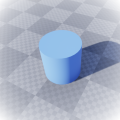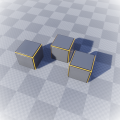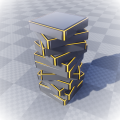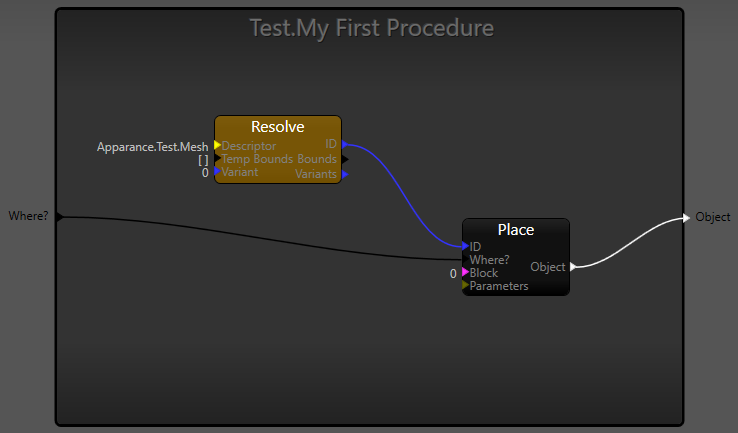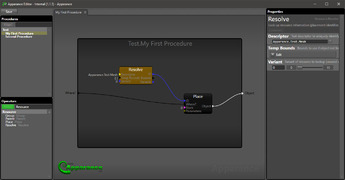Asset placement
This tutorial takes you through the process of adding your first procedure, referencing an unreal asset, and placing it in the scene.
Primary Goals
- Working with the Apparance Editor
- Creating a procedure
- Naming and categorising a procedure
- Building Procedures
- Finding operators
- Adding operators
- Connecting operators together
- Creating procedure inputs and outputs
- Placing and adjusting procedural actors in Unreal
Secondary Goals
- Groundwork for the Custom Asset tutorial.
Instructions
- In a new or existing project, create a new default level (or open an existing one), that has some lights and maybe a floor in it.
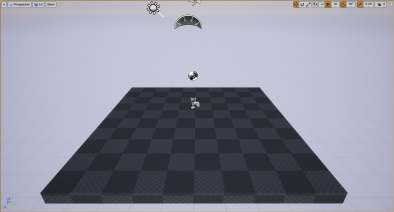 A new, empty, default Unreal level
A new, empty, default Unreal level - Open the Apparance Editor (Apparance → Open Editor)
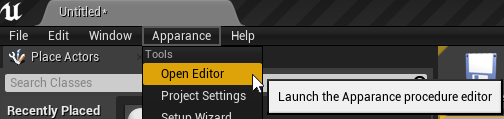 Using the Apparance menu to open the procedure editor
Using the Apparance menu to open the procedure editor - Right click in the empty Procedures panel and select "Add new procedure"
- Select "new procedure" to edit it's name and category in the property panel on the right
- Click the Category property and change the name to "Test"
- Use the
 Tab key to accept edits and move to the next property
Tab key to accept edits and move to the next property - Change the Name property to "My First Procedure"
- Add a description if you fancy
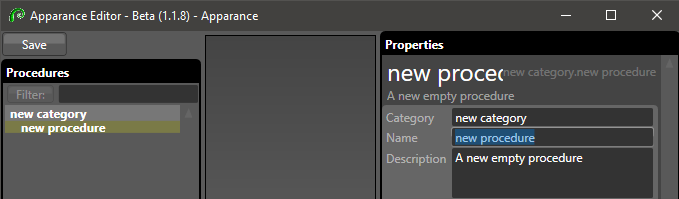 Naming and categorising procedures
Naming and categorising procedures
- Double-click the procedure in the Procedure panel to open it
- You can use
 Right to pan the main view and
Right to pan the main view and  Wheel to zoom in and out.
Wheel to zoom in and out. - In the Operators panel type "Resource" into the search filterFiltering the operator list
- Drag instances of the "Resolve" and "Place" operators listed out into the procedure outline
- Hook up the procedure:
- Select the Resolve operator and set the Descriptor to "Apparance.Test.Mesh"
- Drag a wire from the ID output of the Resolve to the ID input of the Place
- Drag a wire from the Where? input of the Place operator just outside the left of the procedure outline (to create an input)
- Drag a wire from the Object output of the Place operator to just outside the right of the procedure outline (to create an output)Drag connections outside the procedure to create inputs & outputs
- Press the
Savebutton at the top-left of the Apparance Editor window or Ctrl+S
Ctrl+S - Back in the Unreal Editor, place and play with the new procedure:
- Drag an Apparance Entity from the Place Actor panel into your scene
- Locate the "Apparance" properties category in the Details Window
- Select your "First Procedure" in the Procedure drop-down (currently None)
- Adjust the Size fields of the "Where?" property that appears to rebuild the object at difference sizesPlace and configure a procedural entity
Results
Your procedure should look something like this:
Next Steps
This tutorial has set the groundwork for the Custom Asset tutorial that you may want to follow next.
You could also try the First Geometry tutorial if you are interested in trying out the experimental geometry generation features of Apparance